The “Need Admin Approval” error may occur when you attempt to get authenticated in Warmy with Office 365 credentials in the OAuth window:
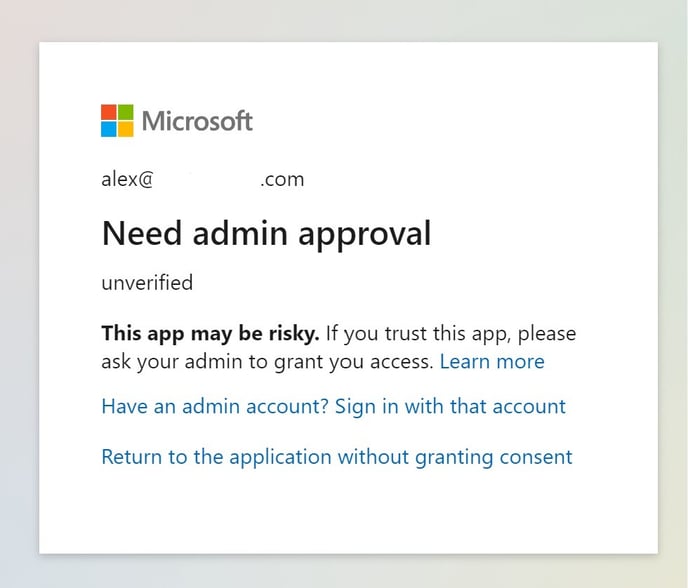
How to Grant Admin Approval for Warmy in Outlook/Office 365.
In order to seamlessly connect your Outlook with Warmy, it's crucial to obtain admin approval. Here's a guide for administrators to follow:
- Navigate to https://entra.microsoft.com and log in as a Global Administrator.
- Within the Admin Center, head to "Identity"> "Applications">"Enterprise Applications."
- "Security" section > Consent and permissions - Select "Allow user consent for apps."
- Go to "Admin Consent Settings."
- Enable "Users can request admin consent to apps they are unable to consent to." This empowers users to seek access, streamlining the review process.
- Add users and click on "Save."
- After that, go to Warmy, click on "+Mailbox," choose Microsoft 365/Outlook and choose your mailbox to connect.
- You will be prompted to a page "Request Permission." You have to request permission.
- Go to App permissions in Microsoft and approve it.
- Done! Now you can connect your mailboxes to Warmy successfully.
To manage expectations, changes made in Microsoft Entra/Azure Admin Center typically take effect instantly or within a few minutes. However, in some cases, it can take anywhere from 1 to 24 hours for the changes to fully process.
For more details on how to request admin approval, check this article from Microsoft.
