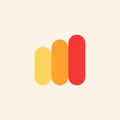The tracker is essential for Anybiz to identify the companies visiting your website. It is GDPR compliant, and the setup takes only a few minutes.
Set up Anybiz tracking code with Google Tag Manager:
- Copy the Website Tracker script
Visit this link: Anybiz Tracking.
https://app.anybiz.io/tracking
Copy the provided tracking code. Example:
<! - - AnyBiz tag -->
<script async src='https://d2x37z3ttn7z11.cloudfront.net?token=0ln3qNA48mat4bPZbWriHr+lQWnb4TH+YPuXJkOVq098r0KViMC/qKX8w87/QmeBeaP/8kyZ4cOSQu92mK7agg='></script> - Log in to your Google Tag Manager account.
- Add a new tag:
- Give it a name, e.g., "Website Tracker."
- Configure the tag:
- Click "Tag Configuration," select "Custom HTML," and paste the script.
- Set up triggering:
- Click "Triggering," select "All pages" from the list, and save the Tag.
- Publish changes:
- Click on the Submit button, and then publish the version to make the new Tag work.
- If you don’t see the Submit or Publish buttons, ask a colleague with access rights to Publish these changes. The new Tag won’t work unless the changes are published.
Done!
Upon completing the setup, visit data will begin appearing on your Anybiz dashboard