- How does an SPF record work?
- What are the benefits of using an SPF record?
- Introducing Warmy SPF Generator.
- How to set up an SPF record?
- How to check if your SPF record works correctly?
What is an SPF record?
An SPF record (Sender Policy Framework) is a DNS record that identifies the mail servers authorized to send email on behalf of a particular domain. This helps to protect against email spoofing, which is when scammers send emails that appear to be from a legitimate sender.
How does an SPF record work?
When an email is sent, the recipient's mail server checks the SPF record of the sender's domain. If the mail server is authorized to send email from that domain, the email is delivered to the recipient's inbox. If the mail server is not authorized, the email may be blocked or flagged as spam.
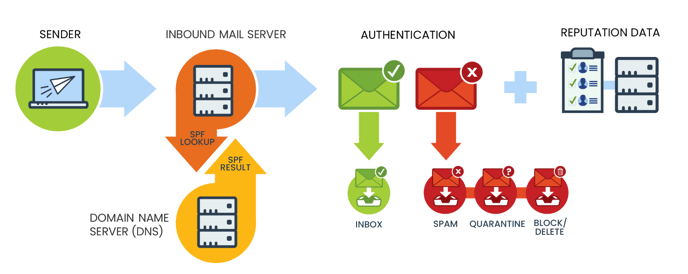
What are the benefits of using an SPF record?
There are several benefits to using an SPF record, including:
- Protects your domain from spoofing: SPF records can help to protect your domain from being used by scammers to send spoofing emails. This can help to protect your reputation and prevent your customers from being scammed.
- Improves email deliverability: Mail servers are more likely to deliver emails from senders who have set up SPF records. This is because SPF records help to verify that emails are coming from a legitimate sender.
- Reduces the amount of spam: SPF records can help reduce the amount of spam that is sent to your customers. This is because mail servers are more likely to block spam that is not authorized by the sender's domain.
Introducing Warmy SPF Generator
Now, you can also use our new SPF Generator tool at Warmy SPF Generator for a hassle-free generation of SPF records in four simple steps:
- Enter your domain.
- Choose your Email Service Provider (ESP).
- Provide your email address.
- Generate your SPF record.
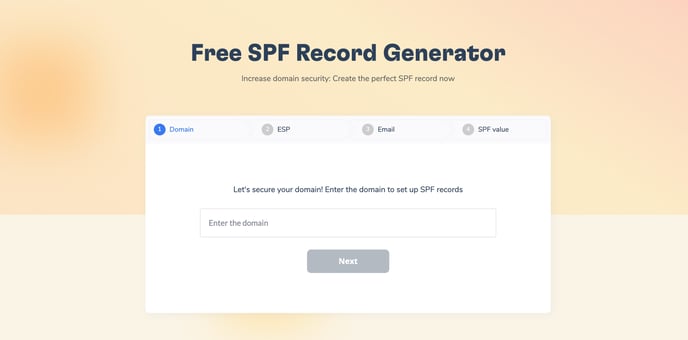
This tool ensures a quick and accurate generation of your SPF record, making the process more accessible for everyone.
How to set up an SPF record:
To set up an SPF record, you will need to add a TXT record to your domain's DNS settings. The specific format of the SPF record will depend on your mail server. However, all SPF records must start with the following line:
v=spf1
This tells the recipient's mail server that the record is an SPF record and that it is using version 1 of the SPF standard.
After the v=spf1 line, you can add one or more mechanisms to your SPF record. Mechanisms specify which mail servers are authorized to send email from your domain. There are several different types of mechanisms, including:
- ip4: Specifies an IPv4 address that is authorized to send email from your domain.
- ip6: Specifies an IPv6 address that is authorized to send email from your domain.
- a: Checks the A record of your domain to identify authorized mail servers.
- mx: Checks the MX record of your domain to identify authorized mail servers.
- include: Includes the SPF record of another domain.
- redirect: Redirects the SPF check to another domain.
For example, the following SPF record specifies that only the mail servers at mail.example.com and mail2.example.com are authorized to send email from example.com:
v=spf1 a mx include:other-domain.com -all
This record includes the SPF record of other-domain.com and rejects all other emails.
An SPF record looks like this:
v=spf1 ip4:111.22.333.0/24 -all
where v — SPF version, always takes the value v=SPF1;
ip4 — IP address from which sending emails is allowed;
-all - mechanism for working with letters sent from other IP addresses.
This SPF record is simple and very strict. It allows sending emails only from the specified IP. All other messages should be blocked, as the "-all" mechanism is specified.
How to check if your SPF record works correctly
After setting up an SPF signature, it's worth checking if it works correctly. This can be done using our service, if your mailbox is connected to Warmy, or using third-party services, such as Mailtester.
MailTester.com - a service with which you can test a letter, including verifying the SPF signature. MailTester gives you a complete deliverability report and also checks your email authentication settings.
You will be prompted to send a test email to the provided email address, after which you will be able to receive a detailed report about your mailbox.
All this will be evaluated on a scale from 1 to 10, where 1 - you are most likely to land in the SPAM folder, and 10 - you will definitely get into your recipient's Inbox.
